Mohammed Saudi Blog
To share useful technical issues
Tuesday, August 28, 2012
Tuesday, May 22, 2012
Enable Assertions in Netbeans 7
Hello All,
Some people were asking how they can enable assertions in Netbeans.Here is the simple answer.
In the command line execution you can add the argument -ea (enable assertions) to the run command like : java -ea myApp.java
In netbeans,
Right click on your project name and select properties,
Click Run in the leftside panel
Then, in the right, write -ea in the input box beside VM Options, Then you are done.
This is the same way you can add any runtime parameters to netbeans
Friday, May 13, 2011
Installing tomcat6 Ubuntu 10.10
The following are the direct steps for installing tomcat 6 under Ubuntu and get started using it:
open a terminal and write the following commands while you are a root ( su ).
NOTE: Do not forget to restart the service after each change to get the effects applied.
Installation
apt-get install tomcat6 tomcat6-admin tomcat6-common tomcat6-user tomcat6-docs tomcat6-examples
The previous command installs the necessary files and libraries to run tomcat.
To insure the server has been installed, write the following in your browser:
localhost:8080 (this port can be seen and changed. look at section changing port number to know the step. )
You will get a message indicates every thing is ok. I recommend you to read it carefully, It gives you the next steps to start.
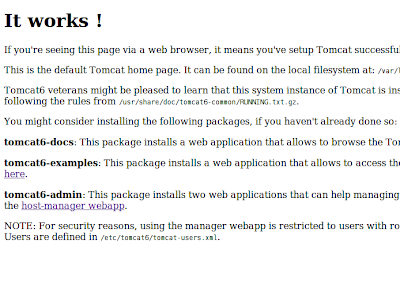
As you will read you will mostly need to do the following steps:
Add user with a manager role to be able to use the web administration tool. To do this you will need to edit /etc/tomcat6/tomcat-user.xml file
Add the following under the

Common Used Commands:
Also There is some commands you will need frequently to start, stop, restart the service:
sudo /etc/init.d/tomcat6 start
sudo /etc/init.d/tomcat6 stop
sudo /etc/init.d/tomcat6 restart
sudo /etc/init.d/tomcat6 status
Changing Port Number
if you are running multiple web services, you may be in need to change the tomcat port (default 8080) to another UN-USED port number.
This can be done by editing the /etc/tomcat6/server.xml
Search for the following :
connectionTimeout="20000"
URIEncoding="UTF-8"
redirectPort="8443" />
change the 8080 to any number you want.
Running your web applications:
your applications should be placed in /var/lib/tomcat6/webapps/
to be recognized and run though web browser. After that, you can access it directly from your web browser
http://localhost:8080/MyWebAppName
I guess this all what you need to get started.
Good luck.
Mohammed Saudi
msaudi.blogspot.com
Thursday, May 12, 2011
Copy Virtual Machine ( Hard Disk VDI) in virtual box
simply issue the following command from the terminal( Linux) or cmd (windows):
Wednesday, May 4, 2011
Add "open in terminal" to ubuntu menu
Hello,
Issue this command and you will find "Open in terminal" option appears in the shotcut menu while you are inside folders and write click in empty space.
This will open that path directly in terminal.
sudo apt-get install nautilus-open-terminal
Restart nautlius
killall nautlius
best wishes,
MSaudi.
msaudi.blogspot.com
Install Arial Font Ubuntu
Dear all, here is the direct way to install Arial and other microsoft fonts in ubuntu.
just issue the following 2 commands as a root and accept any upcoming messages (click tab to move between options )
sudo apt-get install ttf-mscorefonts-installer
dpkg-reconfigure ttf-mscorefonts-installer
Accept some license issues and so, just by clicking Ok to the popup dialogues
you will got this message when you done
All done, no errors.
All fonts downloaded and installed.
Updating fontconfig cache for /usr/share/fonts/truetype/msttcorefonts
Good Luck,
Msaudi
msaudi.blogspot.com
just issue the following 2 commands as a root and accept any upcoming messages (click tab to move between options )
sudo apt-get install ttf-mscorefonts-installer
dpkg-reconfigure ttf-mscorefonts-installer
Accept some license issues and so, just by clicking Ok to the popup dialogues
you will got this message when you done
All done, no errors.
All fonts downloaded and installed.
Updating fontconfig cache for /usr/share/fonts/truetype/msttcorefonts
Good Luck,
Msaudi
msaudi.blogspot.com
Tuesday, May 3, 2011
RedHat Package Manager rpm guide
Hello ALL,
This is a fast tutorial on linux RedHat package manager . Let's navigate the rpm (Redhat package manager) command with its options.
rpm : no :D, It does not work without options.
Listing Packages
rpm : no :D, It does not work without options.
- Query all packages :
rpm -qa // you may add | more command to see them page by page and navigate between pages using space & enter keys
- Query Specific package
rpm -q pkgName
- Query with more details(informations) about the package
rpm -qi pkgName
-Query all files used by this package
rpm -ql pkgName
This may be enough but we can add 2 more useful options
-qf over specific file will check which packages this file belongs to or generated by.
rpm -qf file-path-name
-qlp do the same but over rpm archive , not a file
rpm -qlp package-path-name.rpm
Installation
rpm -i packageName.rpm installs the package
rpm -ivh packageName.rpm installs the package, showing you what is going on during the installation [ verbose messages with hash sign indicates the progress
Upgrading installed pacckage
rpm -U packageName.rpm upgrades the package
rpm -Uvh packageName.rpm upgrade showing you what is going on
Removal
rpm -e pkgName erase the package
rpm -e --nodeps pkgName erase and neglect the dependences messages
Verification
Verification for some package verify deifferent aspects of information related to files, owner, group, ....
detailed explanation can be found here
rpm -V pkgName
or
rpm -Va for all packages
Good luck,
M.Saudi
msaudi.blogspot.com
Subscribe to:
Posts (Atom)
